Session Leader Guidelines
The software stack for this event has two separate components: one for speakers and one for attendees.
Cheatsheet
Session Leader Tutorial: https://youtu.be/9qUgP_if9EY
Speaker Tutorial: https://youtu.be/9qUgP_if9EY
Preparations Before the Event
There are some tasks that session leaders should complete to prepare for the event. If you can't finish them on time, please let us know so we can plan ahead.
Contact Speakers
You should contact all the speakers in your session before August 1st. We will provide you with the list of speakers and their emails.
Organize a video meeting with them to check the following (you can use this list during the meeting):
- When their talk is going to take place.
- Make sure timezones are clear.
- Let them know they should be there at least 20 minutes before their talk.
- Where their talk is going to take place. You have to provide them with the link to connect.
- Test the platform to make sure everything works fine:
- Microphone
- Camera
- Headphones or earbuds to avoid audio echoes
- A recent version of Chrome or Firefox
- Share screen/slides
- If they want to share a video, check the sound and the framerate
- What is their preferred contact channel if something goes wrong (they don't show up, there are technical issues). Telegram? Matrix? Phone?
You can use Streamyard as the place to meet if you share a link of one of the testing broadcasts.
If there are any issues and they can not make it on time for their slot, they should send a video before August 30th with their recorded talk, so we can play it instead. The video must be no longer than 20 minutes. We will provide you with a link where to upload speaker videos when required.
Send an email at the end of your meeting with all the information. You may also want to add a calendar invitation with all the details just to make sure they don't forget anything.
Introductions
A Session Leader should prepare a short bio of each speaker in the session to give a proper introduction before they start presenting. You can use the data from the schedule, but read at least once who they are and be prepared. You could also ask the speakers how they prefer to be introduced.
Questions for Speakers
Although not mandatory, it is always a courtesy to prepare one or two questions for each speaker in your session in case there are no questions from the audience.
During the Event
Speakers will log into Streamyard with the link you provide them and you will log into both Venueless and Streamyard. As session leader your responsability is both to help speakers and attendees interact and make sure the streaming looks good. Keep both open all the time, i.e., Venueless and Streamyard.
Remember to mute the tab on Venueless once the streaming starts so you don't hear the sound twice.
Please, be online and ready at least 20 minutes before the starting time of your session.
Strict schedule
You must be very strict with the schedule and make sure there are no delays or speed ups on your session. This is relevant not only to allow attendees to change rooms easily but also to edit and publish the videos later.
Remember that all talks will follow a strict 20 minutes of presentation, 5 minutes of Q&A and 5 minutes of buffer to change from one speaker to the next.
StreamYard
This is the platform where speakers will present the talks.
As shown below, each room has an email associated that you can use to login on https://streamyard.com/login.
Streamyard will then ask you for a code you can find on https://groups.google.com/g/foss4g2021_session_leaders/. If you don't have access to this platform, please let us know.

Make sure you use the code associated to the room you want to log in. Remove that message after using the code.
Entering the Broadcast Studio
Once you login to Streamyard, you will see a list of possible Broadcasts. Use the "Enter Studio" button to reach the room you want to broadcast.
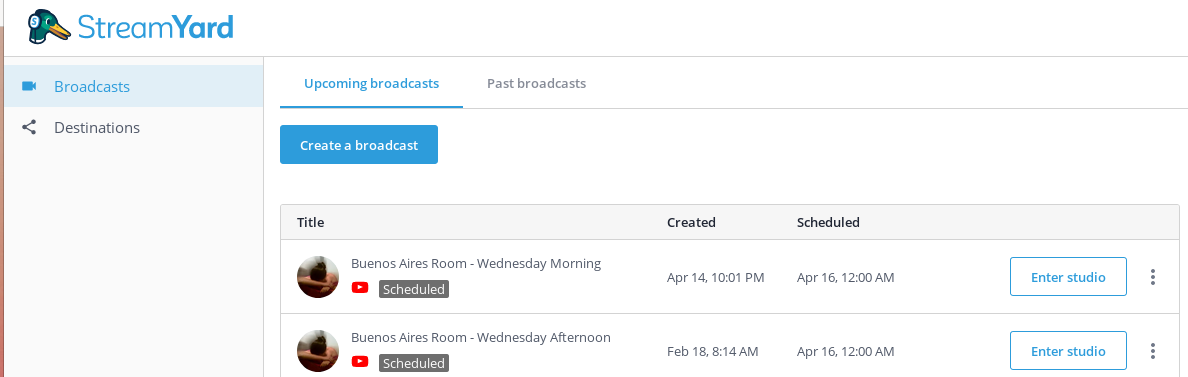
Once you are ready to start streaming, don't forget to hit Go Live to start the broadcast.
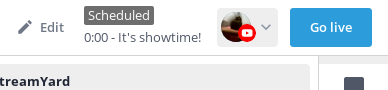
Before clicking on that button, nothing will be shown to the attendees. If you don't click that button, the session will not start on Venueless.
At the end of the session, don't forget to End Broadcast to stop the streaming.
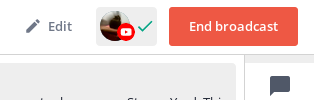
Link for the speakers
Select the broadcast your speaker is going to participate and send them the link to join. You can use the email option which will automatically generate an email with the link.


Using the platform
There is an official tutorial that can be very useful to learn about the platform.
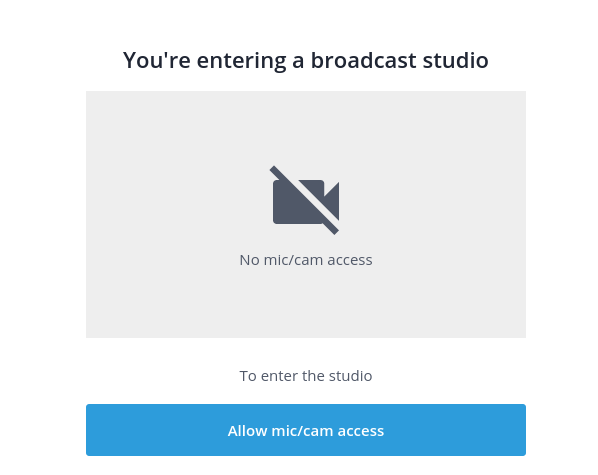
Enter a display name which will be shown as identifier label for you during the stream. Use your actual name or the name of your brand. Then enter the studio.
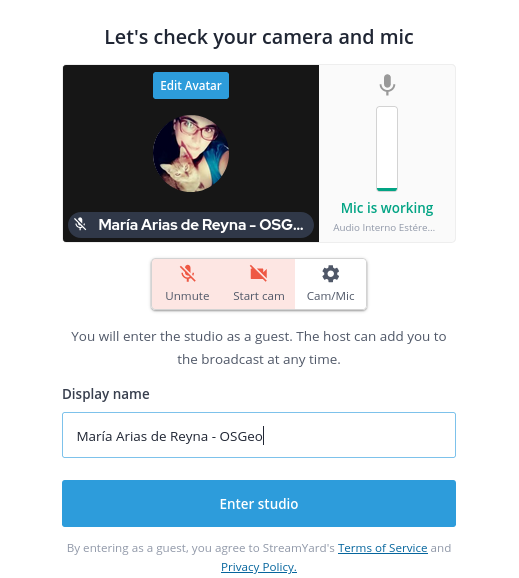
Chat
Once inside the Broadcast Studio, there is a private internal chat that session leaders and speakers can use to coordinate. It can be found on the right menu.
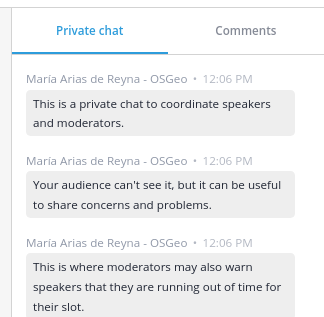
Streaming
Everybody is hidden from the stream when they enter.
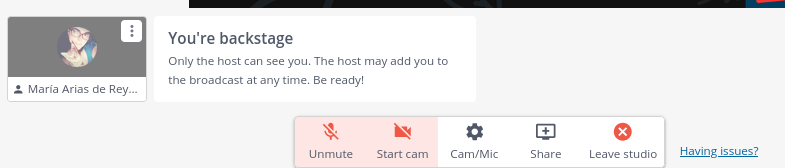
You can choose to share your slides and videos here. Sharing a video from your screen share does not work as people expect (sound is not shared and the quality of the video is bumpy).
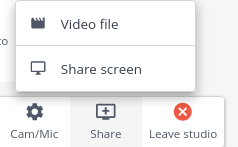
For those speakers that have a pre-recorded presentation, this is the place where the session leader adds and plays the pre-recorded presentation.
Share your camera, share your slides and be ready to start.
Adding content to the Streaming
You can easily add and remove video pieces from the bottom list of available options to the streaming.
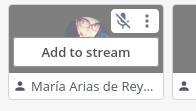
Try to minimize the amount of content on the stream queue. Add speakers only when their presentation slot is about to start.
Selecting the visualization
You can choose different visualization modes and, depending on the type of content (panel, presentation with single speaker or with multiple speakers) you can decide which mode to use.
It is recommended to select a mode that shows multiple faces when introducing a speaker, and especially if there are more than one speaker.

When there are slides, slides are usually the most important thing on screen:

Remove yourself from the streaming once the speaker(s) start talking.
Banners
As an optional thing, you can add and remove banners from the streaming. You can find this option on the right menu.
For example you may want to add a banner with the presentation title during the first minute of each presentation to give context to your audience.

Hovering over the banner will show you the option to show it on the streaming.

Hovering again on the same place will show you the option to hide it on the streaming.
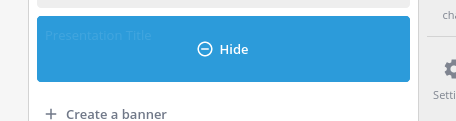
Some Session Leaders find it useful to show the questions from the audience using banners as the speaker answers them. But this is not mandatory, we want to give Session Leaders free will to experiment with what they are comfortable with.
Check the brand
The brand is the style used on the streaming. Make sure the selected brand is the FOSS4G brand.

Brand will not be available to select until we approach the date of the event.
Venueless
This is the place where attendees will watch the conference and post their questions. You can learn how to use it on the tutorial for attendees.
Interacting with the audience
Venueless has a built-in feature for Q&A inside each room. Use it to pass the comments and questions from the audience to your speakers.
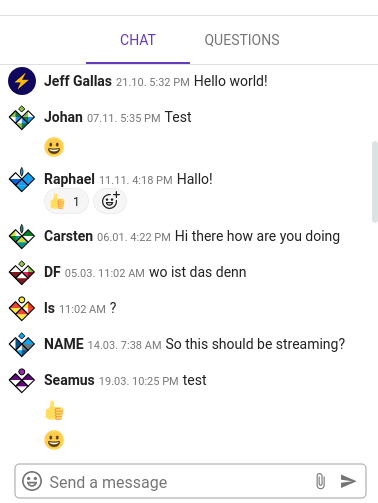
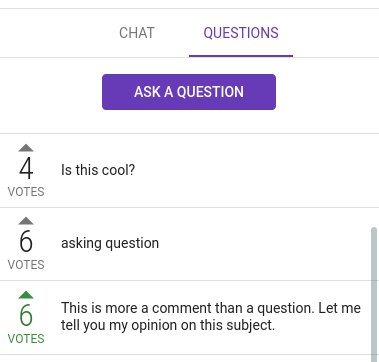
On the top right corner of the room you should see a "manage" button. Activate it to be able to manage Q&A and chat.

After each talk finishes, you have to cleanup the questions to prepare for the following speaker.

You can also delete individual questions.

Keep both Venueless and Streamyard open at all times.
Technical Issues
Here are some quick fixes for technical issues that may arise.
I accidentally deleted the broadcast or I can't find it in Streamyard
There should be a backup broadcast you can use defined on the same account. Make sure you give the new link to all your speakers in the session and that you warn us on the session leaders chat so we fix the broadcast list.
Streamyard is not working
If you are experiencing issues on Streamyard, you can use the "Having issues?" link to open a chat and ask for technical assistance.

Where can I contact you?
If you face any technical issue you don't know how to solve, please contact us at the session leaders chat or at info@foss4g.org.